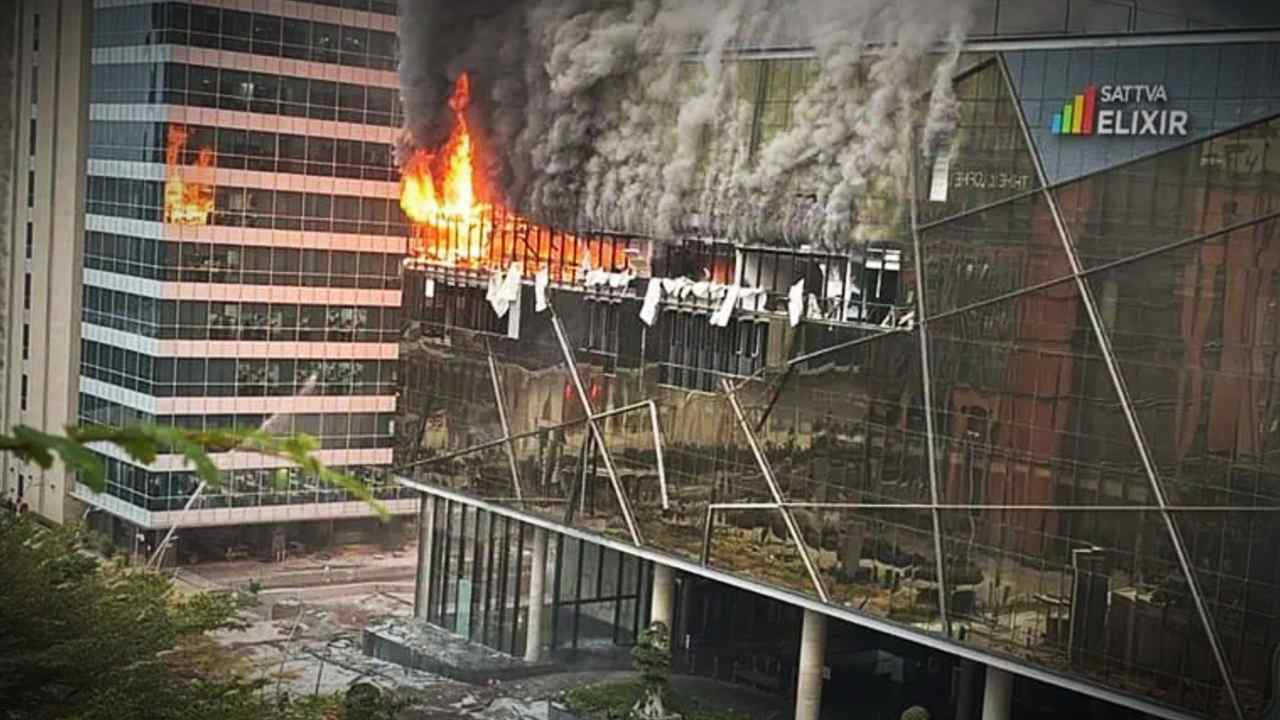If you’re experiencing the frustrating reboot issue with your Apple iPhone 14, you’re not alone. Many users have reported that their devices reboot unexpectedly, often every few minutes. This problem can stem from various factors, and while it might seem alarming, there are effective solutions available. In this article, we’ll explore the common causes for this issue and how to troubleshoot and rectify it.
Understanding Why Your Apple iPhone 14 Randomly Reboots
Imagine diving into an engaging video or strategizing your way through a difficult gaming level, only for your iPhone 14 to restart unexpectedly. Each reboot can be frustrating, creating a barrier between you and what you want to accomplish. There can be several reasons behind this issue; let’s delve into them:
- Software Glitches: Using a beta version of iOS can introduce instability and bugs that lead to unexpected behavior.
- Faulty Apps: An app that hasn’t yet launched a stable version can cause compatibility issues and trigger restarts.
- Poor Repairs: If the screen or back panel was improperly replaced, it can disrupt connections and lead to rebooting problems.
- Liquid Damage: Exposure to moisture can affect the sensors and internal components, causing erratic behavior.
- Overheating: Continuous use of resource-heavy applications or exposure to heat can strain your device, leading to restarts.
- Battery Issues: Degraded battery health can result in power failures that may cause your iPhone to restart sporadically.
In some cases, even dropping your device can lead to issues with connections inside the phone, further complicating matters. Understanding these potential causes can help you address the issue more effectively.
How to Troubleshoot Random Reboot Issues on Your iPhone 14
Identifying the root cause of your iPhone 14’s random rebooting is key to finding a solution. Below are some troubleshooting steps you can follow:
- Update iOS: Ensure that your iPhone is running the latest version of iOS. Updates often contain bug fixes and improvements that can resolve stability issues.
- Check Your Apps: Uninstall or update any apps that may be behaving erratically. You can do this by checking for updates in the App Store.
- Reset Settings: Go to Settings > General > Reset > Reset All Settings. This will not delete your data but can fix underlying issues.
- Factory Reset: As a last resort, consider performing a factory reset. Back up all your data first, then go to Settings > General > Reset > Erase All Content and Settings.
- Inspect for Hardware Issues: If your device has been recently repaired or if you suspect water damage, it may require professional assessment.
Signs of Hardware Failure
Be vigilant of the following symptoms that might indicate hardware failure:
- Frequent crashes or freezing of applications.
- Physical damage to the device, such as cracks or dents.
- Weak battery performance, such as rapid drainage.
- Overheating during regular use.
Summary
While random reboots can be disruptive and concerning, understanding the causes and taking proper measures can help mitigate the issue. Start by updating your software and apps, and follow the troubleshooting steps provided. If problems persist, it may indicate a hardware failure that requires professional repair. Addressing these issues promptly can enhance the performance and reliability of your iPhone 14, ensuring a seamless user experience.
Stay informed about the care your device requires and monitor its performance regularly to catch any problems before they escalate. Keeping your iPhone updated and well-maintained is essential for a hassle-free digital life.