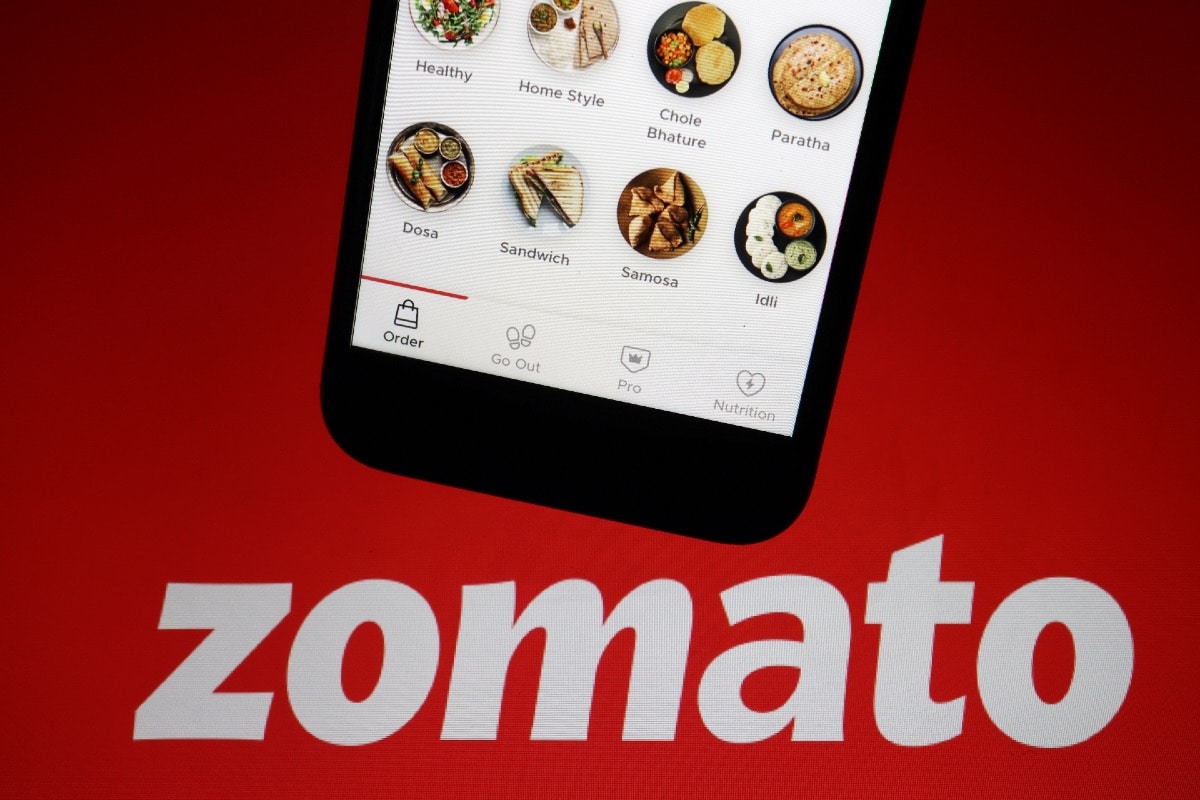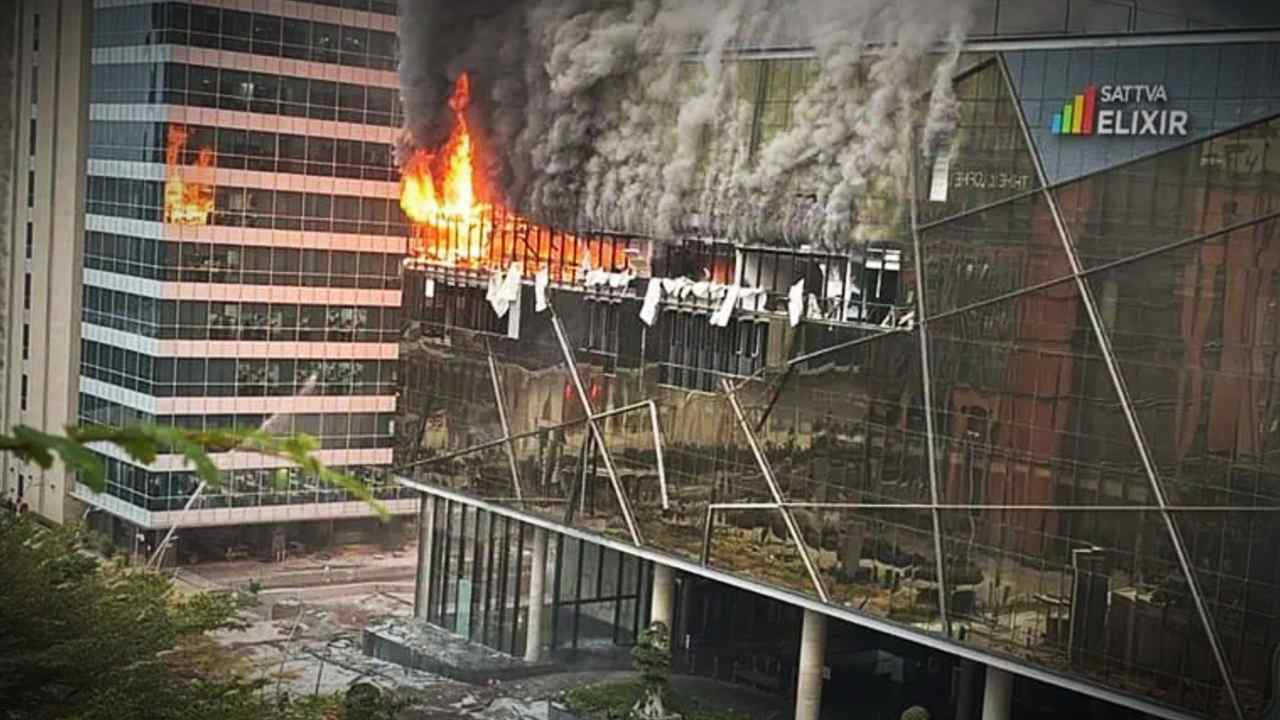Search and Compare Prices of Cuisines
One of the most straightforward methods to find your desired dish on Zomato is by using the search function. Simply open the Zomato app, tap the search bar, and enter the name of the dish you want. This will display a list of restaurants in your vicinity offering that item.
To make your searching even more effective, look for the Dishes tab to the right of the Restaurants tab. This feature allows you to see not just the names of the restaurants but also the prices of the dish you’re interested in. With this functionality, you won’t have to navigate through each restaurant’s menu to compare prices, saving you time and effort.
Activate Veg Mode
For those who follow a vegetarian diet, Zomato offers a dedicated Veg Mode. When this feature is enabled, only vegetarian restaurants and dishes will be displayed. If you prefer to see all options, including non-vegetarian dishes, you can easily toggle this mode on or off. You can find this option conveniently located on the homepage, just below your profile picture in the top-right corner.
Utilize Filters Effectively
Upon opening the app, you’ll see a list of nearby restaurants. To refine your search, Zomato provides a variety of filters that can greatly enhance your food ordering experience. Below are some key filters you can use:
- Sort: The default setting here is “Relevance,” which displays restaurants based on your previous orders. You can switch to other options like “Rating,” “Delivery Time,” or “Cost” to customize your view based on what you’re looking for.
- Near and Fast: This filter helps you find the nearest restaurants that are quick to deliver your food, ensuring you get your meal in no time.
- Zomato Gold Offers: If you’re a Zomato Gold member, applying this filter reveals restaurants that provide exclusive discounts for Gold members.
- Great Offers: For non-Gold members, this filter shows restaurants that offer considerable discounts or BOGO (Buy One Get One) deals.
- Rating 4.0+: If you prefer top-rated restaurants, selecting this filter will display only those with average ratings of 4.0 or higher.
- Schedule: Use this option if you want to order in advance and have it scheduled for a later delivery.
- Previously Ordered: This filter shows restaurants based on your previous orders, making it easier to reorder your favorite dishes.
- Cuisine: Explore various dish categories through this filter, including popular cuisines like North Indian, Italian, Chinese, and more.
Organize with Collections
Zomato’s Collections feature is an innovative way to tailor your ordering experience. You can create and manage multiple collections based on your preferences. To set up, navigate to the Collections tab on the home page, select “Create a new collection,” and give it a name. You can then add your favorite dishes or restaurants to this collection, providing a convenient way to categorize and find what you love most.
Conclusion
By utilizing these features and filters on Zomato, you can transform your food ordering experience into a more efficient and enjoyable process. Whether you’re in the mood for a quick bite, a special restaurant experience, or simply want to explore different cuisines, Zomato has the tools to make it happen seamlessly.