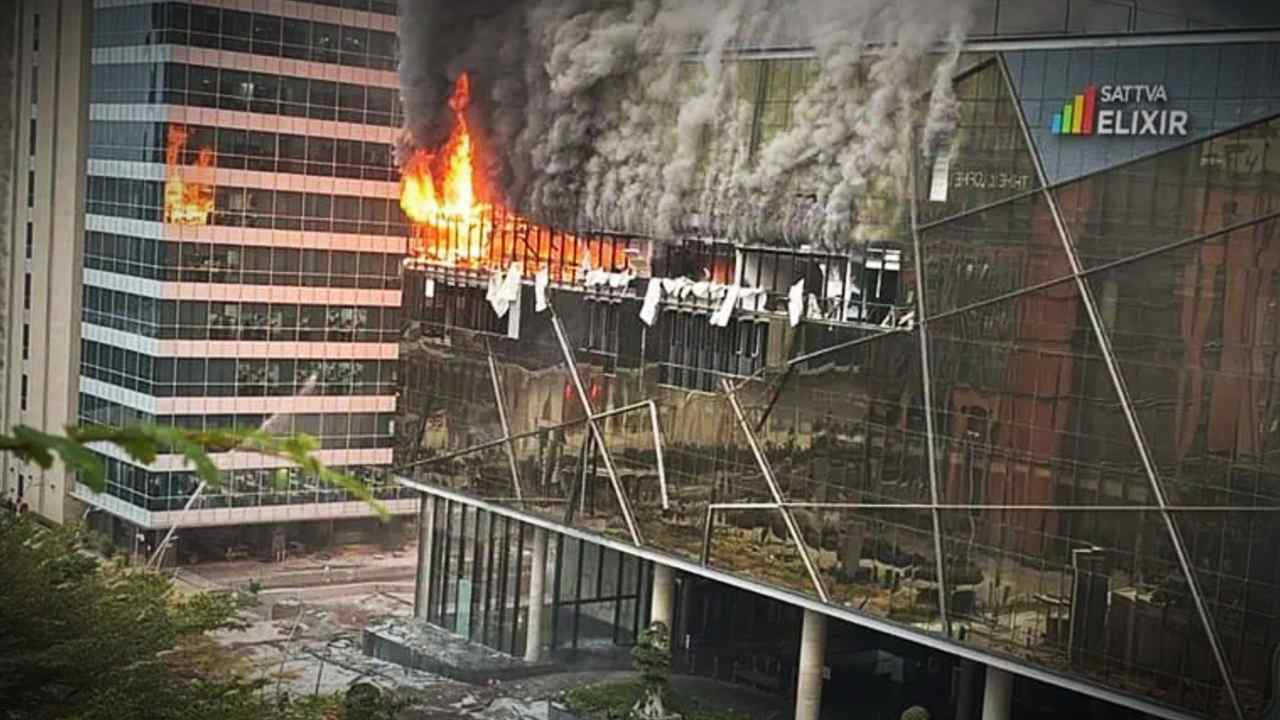Experiencing sound issues with your Apple iPhone 13 can be quite frustrating, especially when you’re trying to enjoy your favorite shows on Netflix or engaging YouTube videos. The iPhone 13 is known for its stunning display and exceptional viewing experience, but sound problems can significantly detract from that. Let’s delve into the potential causes of the sound issues you might encounter with your device and explore effective solutions to restore optimal audio performance.
There are several factors that could lead to sound problems on the iPhone 13. We’ll examine these issues in detail and share reliable fixes to help you troubleshoot the problem effectively. Let’s get started!
Troubleshooting iPhone 13 Sound Problems
If you’re facing sound issues on your iPhone 13, consider the following troubleshooting suggestions:
1. Software Issues:
Outdated or corrupted software can lead to sound-related issues. Your iPhone 13 may not be running on the latest iOS version, which can introduce bugs affecting audio output.
Troubleshoot: First, try rebooting your device. Then, navigate to Settings > General > Software Update to ensure your iPhone is running the most current version.
2. Volume Settings:
It’s possible to accidentally activate the mute switch or lower the volume without realizing it.
Troubleshoot: Press the Volume Up button to maximize sound, and ensure that your device is not set to silent mode. You can check this by looking at the side switch on your iPhone.
3. Bluetooth Connections:
Sometimes, your iPhone may be connected to a Bluetooth device, redirecting audio output away from the built-in speakers. This can mistakenly lead you to believe there’s a sound problem.
Troubleshoot: Go to Settings > Bluetooth and confirm whether any Bluetooth devices are connected. If you want to use the phone’s speakers, disconnect from the Bluetooth device.
4. App-Specific Issues:
Sometimes, sound problems may arise from specific applications that are outdated or experiencing bugs.
Troubleshoot: Test the audio in various applications to see if the issue is widespread or confined to particular apps. Try updating any apps that are malfunctioning.
5. Headphone Jack or Lightning Port Problems:
If you’re using headphones or an external speaker, dirt or debris in the headphone jack or lightning port may hinder sound output.
Troubleshoot: Inspect the ports for any buildup of dust or debris. Carefully clean them using a soft brush or compressed air if necessary.
6. Physical Damage:
If your iPhone has been physically damaged—such as from being dropped or exposed to water—it may affect the speakers and lead to sound issues.
Troubleshoot: Check for any visible signs of damage, such as cracks or moisture. If you suspect physical damage, consider getting a professional diagnosis.
Reset Settings:
If none of the above solutions resolve the sound issues, you might want to reset your iPhone’s settings. This will not erase your data but will reset system preferences.
To do this, navigate to Settings > General > Transfer or Reset iPhone > Reset > Reset All Settings.
Hardware Issues:
If you’ve tried all the troubleshooting steps and the sound problem persists, it may be indicative of a hardware issue. In such cases, seeking support from certified repair professionals can help resolve the problem effectively.
In Summary
There are numerous potential reasons for sound problems on the iPhone 13, but fortunately, most are manageable with the right troubleshooting steps. If the issue is determined to be hardware-related, seek assistance from a qualified technician. By following these guidelines, you can ensure your iPhone 13 audio experience remains enjoyable and uninterrupted.